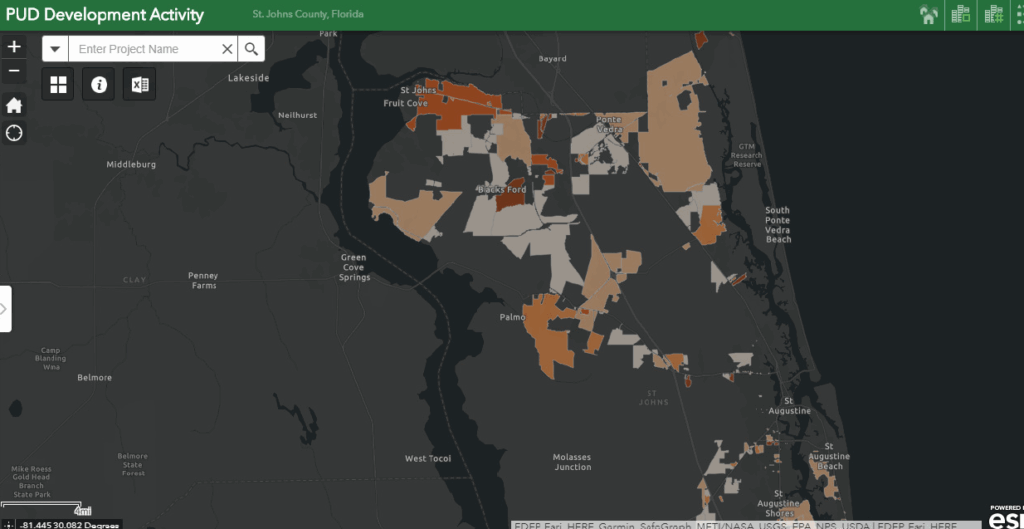Planned Unit Development (PUD) Application User Guide
When you click on the PUD Development Activity application, the web application will display a map of all of the PUDs within St. Johns County. To move around the map, hold down on the left click mouse button and move the mouse around. The map will move with the mouse. The zoom buttons and information button are located in the upper left corner. The information button provides a brief explanation of the web application.
Two Ways to Select a Specific PUD
1. Location
If you know the location of the PUD, you can simply click on the boundary of the PUD
2. Project Name
Type in the name of the PUD in the “Enter Project Name” field. Below is an example of typing the name into the “Enter Project Name” field.
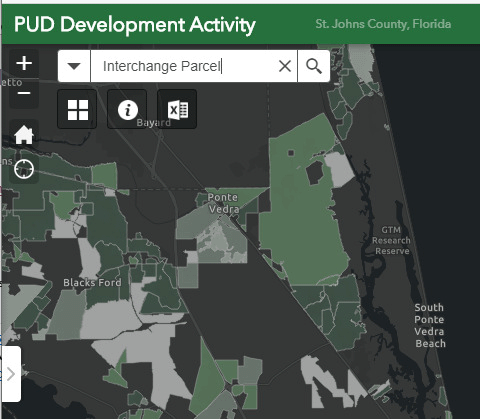
Summary Status
Once you have selected the PUD, the summary status of the PUD will appear in the left-hand portion of the map.
Residential Summary Status
In the example below, since the Residential tab is the active tab, the summary status displayed is for residential development.
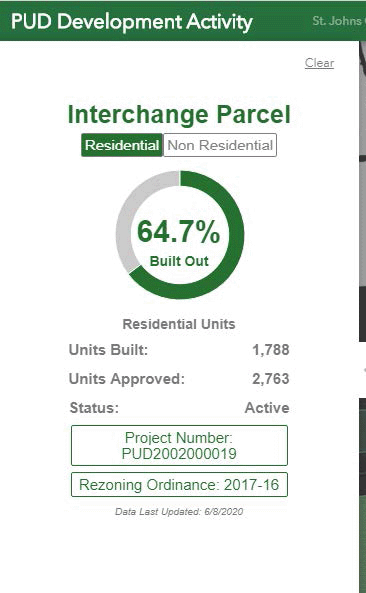
Non-Residential Summary Status
If nonresidential includes units, such as hotel units, there will be both a SqFt tab and a Units tab to select from.
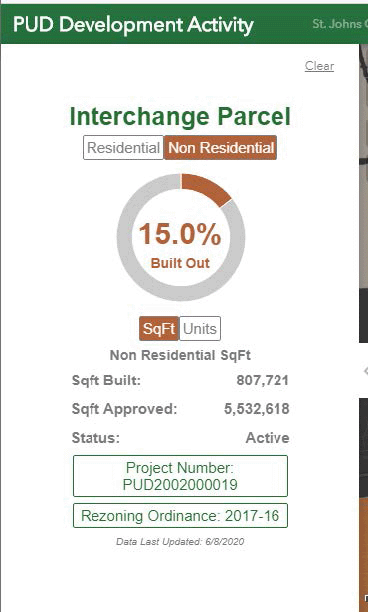
Project Number / PUD Status
To view the PUD status details, click on the Project Number button of the summary status. In the previous examples, you would click on the Project Number PUD2002000019 field.
Rezoning Ordinance
Clicking on the Rezoning Ordinance button, opens a new window providing the most current ordinance that has been recorded for the PUD. This is usually either the original PUD ordinance, or it could also be the most recent PUD major modification ordinance.
Project Number
Click on the Project Number PUD2002000019 button, and a new window will open on the front page of the PUD application via our external WATS (Web-based Application Tracking System).
WATS
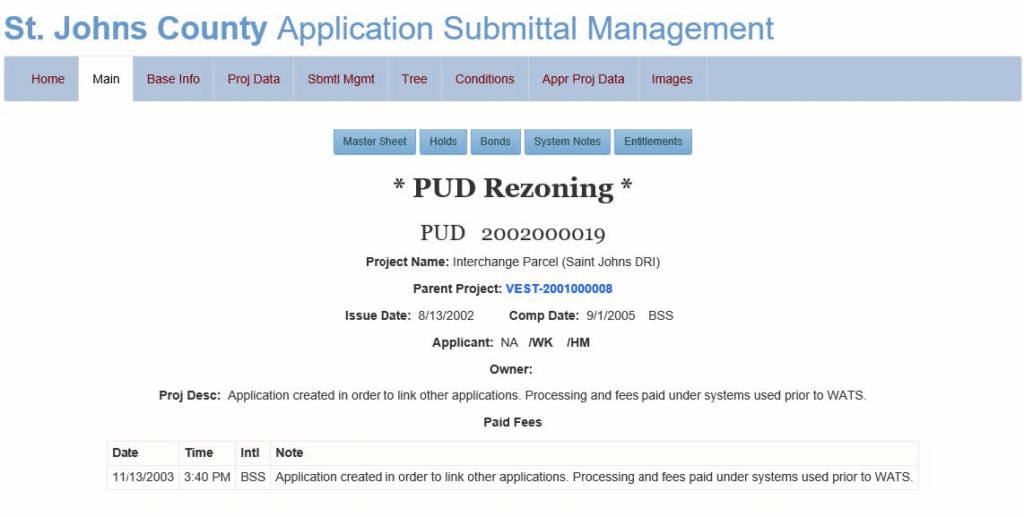
Entitlements
The blue Entitlements tab on the right in the above example to view the PUD Entitlements screen. This screen displays the current approved PUD entitlements (residential and non-residential).
Details
Click on the View Appr Proj Data tab located on the bottom right of the PUD entitlements screen to view the details. The tab is located to the left of the blue arrow in the example below.
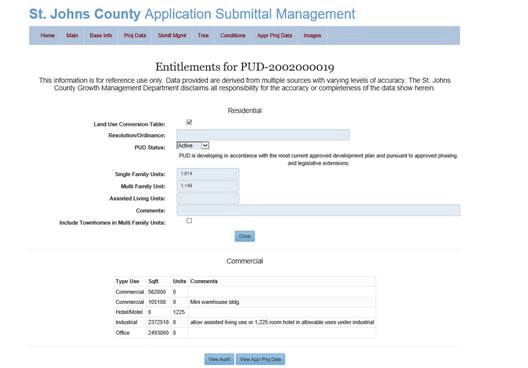
Approved Project Data
Click on the View Appr Proj Data tab located on the bottom right of the PUD entitlements screen to view the details. The tab is located to the left of the blue arrow in the example below.
You are now viewing the detail of the approved project data. See below example.
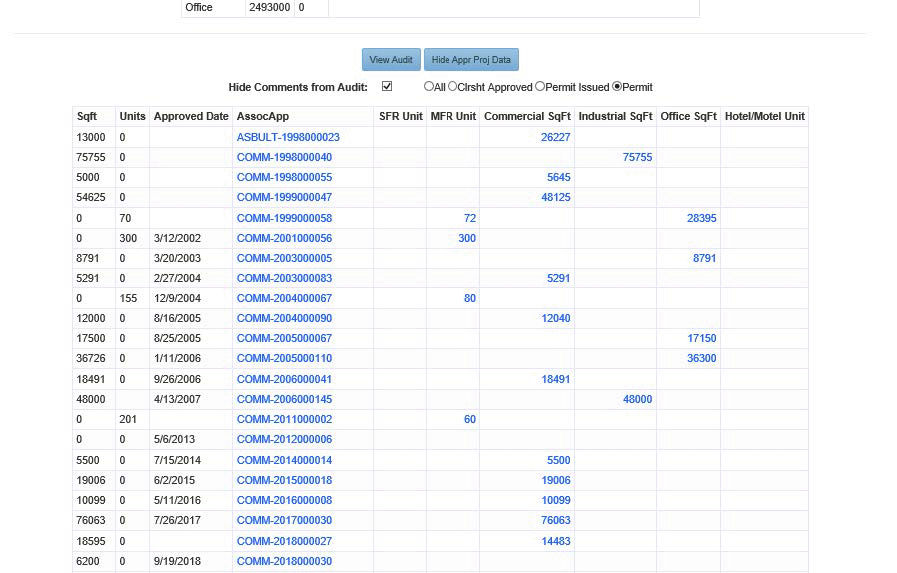
Data to the left of the AssocApp column depicts approved plan information.
Data to the right of the AssocApp column depicts building permit Certificate of Occupancy (CO) data.
You can click on the data in the building permit columns to view the clearance sheets and building permits. Please also note the radio buttons. The default display is set to what has received a CO, however, you can click on Permit Issued to view active permit data that has not yet received a CO.
Additional Features
Icons in the upper left-hand corner provide additional features.
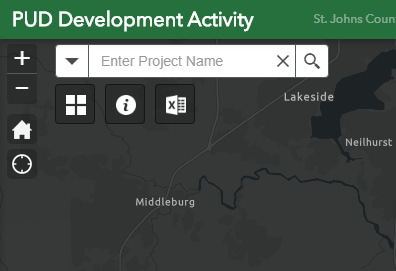
Report Icon
Provides an excel spreadsheet of the residential and nonresidential detail status for all of the Planned Developments in St. Johns County.

Information Icon
Provides a brief explanation of the web app and includes basics on how to use the web app.

Icons in the upper right-hand corner provide a broader view of the built densities for PUDs within a general area.
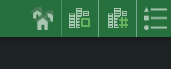
Residential Icon

Non-Residential Square Footage

Non-Residential Units

Below is a snapshot of a broader perspective for residential built densities derived from clicking the houses icon
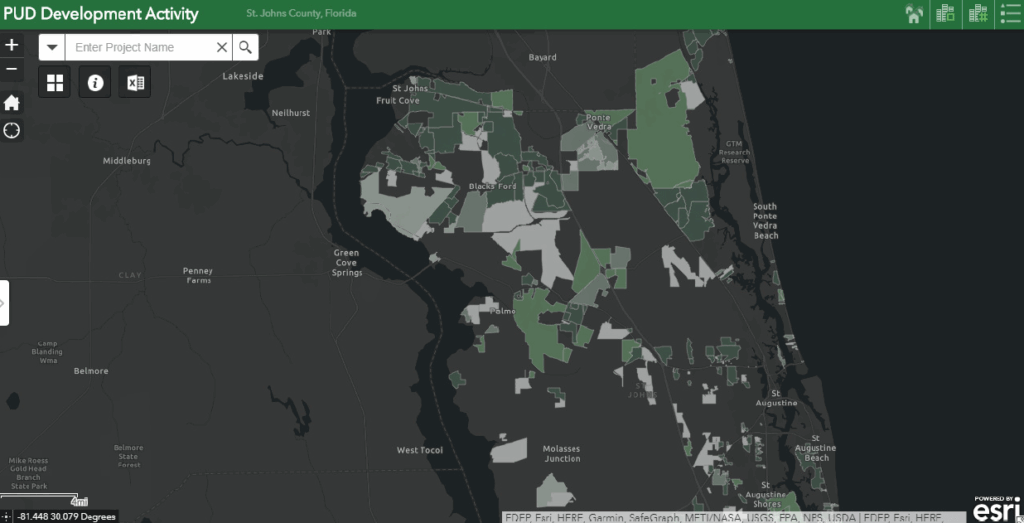
Below is a snapshot of a broader perspective for Non-Residential square footage built densities from clicking the buidlings icon